This post is not an introduction to Notion or how to use the program itself. I would suggest Notion Guides or Red Gregory for information how to get started.
I shared my old strategy here when I was using OneNote on the blog a while back. A few months later I discovered Notion and am now a legitimate fan of it. I moved all of my notes over from OneNote and immediately started to map out all of the lists of content I had had. Now it wasn’t just organized but the content was also housed there too. It holds my rough drafts, images, links, everything I need to plan and prepare my content in one program. I don’t think another format could beat this one so here goes: my notion dashboard setup for content creation.
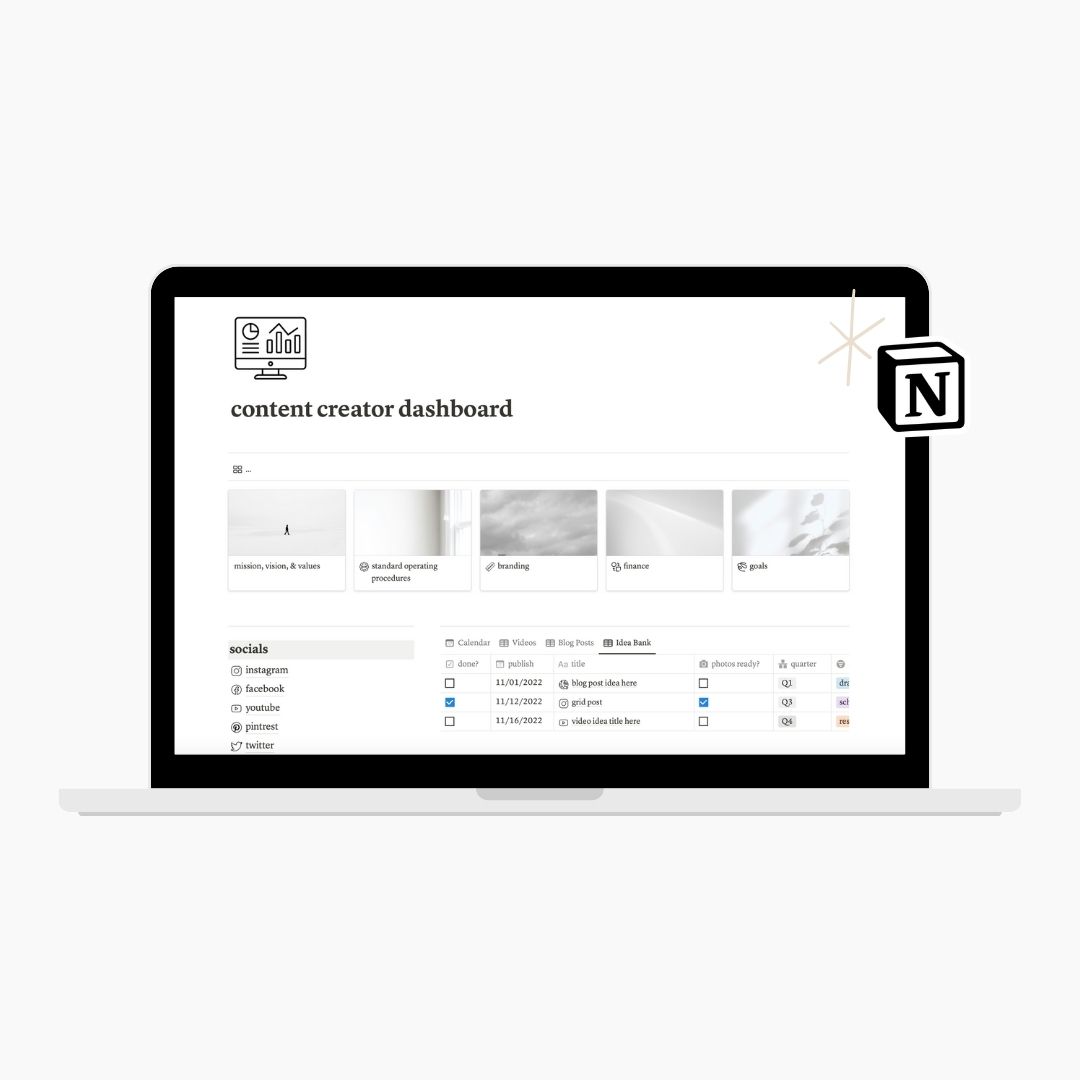
dashboard
Let’s start with the hub of all of my content creation information, the page I call my dashboard. This is the homepage where all of the information, pages, and links to pages lives. It holds big stuff, and organizes it out for me.
Up at the very top I keep my business mission, vision, and purpose. I want reminders of these every time I open up the page so I put them in front and center. Right along with these in the Gallery of the big stuff, I included my long term business plan and goals, branding information (like fonts and color hex codes), and finances.
I keep all of my social links on the dashboard, too. I use this more than I thought I would. Fairly often I need to copy and paste links to my social media pages so it’s been so nice to have them all here in one spot. This is also a great place to house stats or guidelines for each social media platform.
The rest of the page displays different views of the Content Calendar (more on that in a bit). Obviously I am able to see what’s coming up for the month in the Calendar view, nice and big. The other views of this database are just based on my preferences. I like to break them up by type (blog post or video), or by their development status, or time of year.
The Task List is included on the dashboard so that I don’t forget about it. I popped in a page called Completed Tasks so that I can just drag the items right off of the database and keep it nice and neat. (If you would rather keep everything in the database just check off the Done box and it’s won’t show up on the dashboard anymore.
content calendar
Here we are, the meat and potatoes. The Content Calendar is where all of your content will be drafted and developed. It’s taken me a good year of using Notion to figure out the best system but it’s been so much fun testing things out. Now I’ve got a place to jot down my title, topic, and even start drafting for a post or a video. I can get the idea out of my head and someplace safe to build onto later. It’s available on web or as an app on my iPad or iPhone and it’s been working so well. Connecting it to my Task List has streamlined so many moving parts too!
Ok, enough gushing. The Content Calendar has three template options for you: new blog post, new video, or new grid post. When your new piece of content pops into your mind, you’ll start here. Enter as much information as you currently have for the post here.
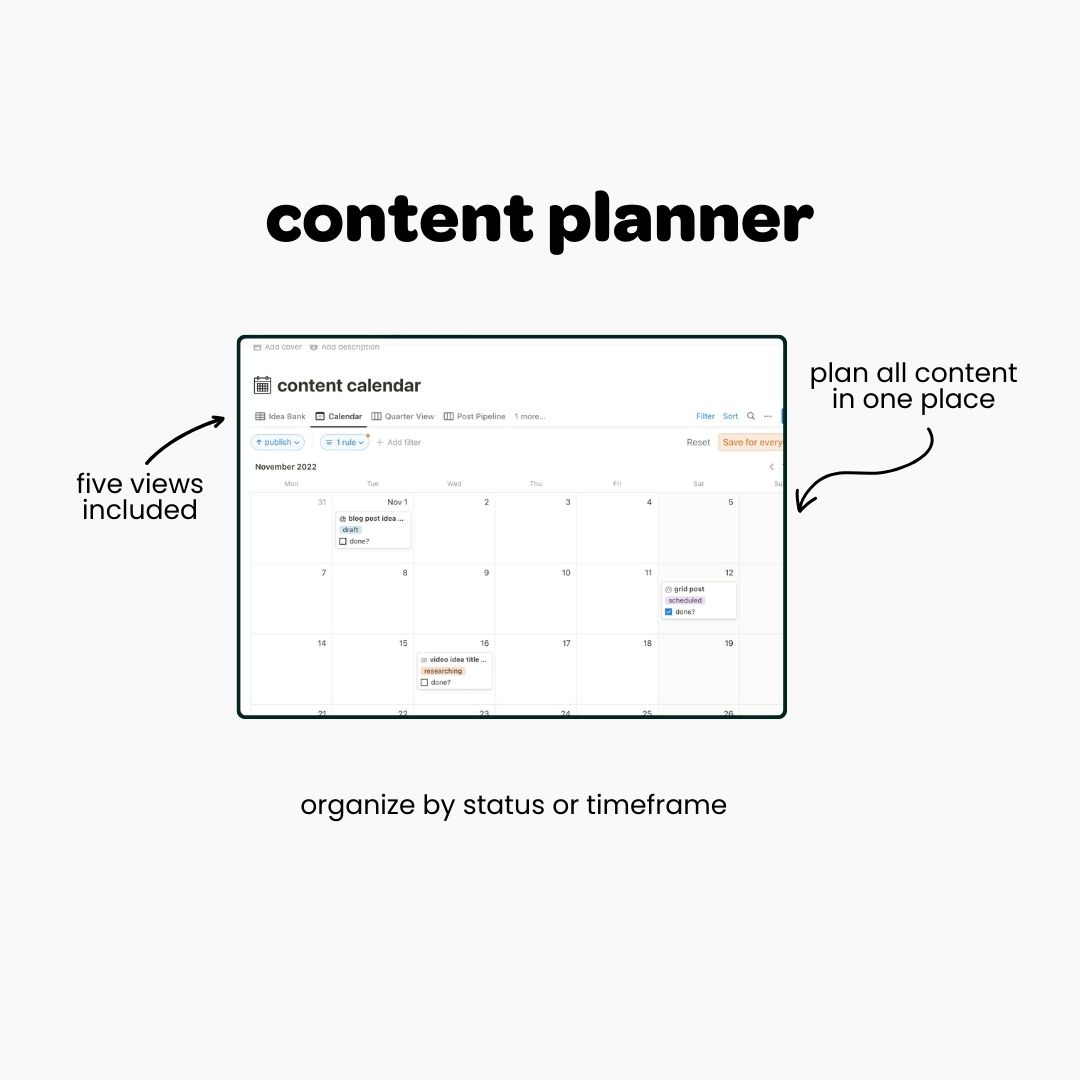
There’s spaces for post title, timeframe (quarter, and exact date), status, what you want your audience to take away from the post, the final post URL, and any tasks connected.
If all I’ve got is a blog post title, I’ll pop it in. If the post title needs a little explanation I will scroll down and write out where I think I am going with the post, so that future-me can hash it out later.
The great thing about having the Task List related to this database is that I can plug that in as I am unloading all of these other tidbits.
task list
Personally, my task list just holds out of the ordinary items. If I need to make sure to take a specific picture at a certain time of day for a blog post, I’ll enter it into the Task list and make sure it’s related to that blog post. This has been a total game changer. No more sticky notes or scribbling reminders and then not remembering what exactly I need things done for. It also really helps to use the date feature to add a reminder, because then I get notified on my phone.
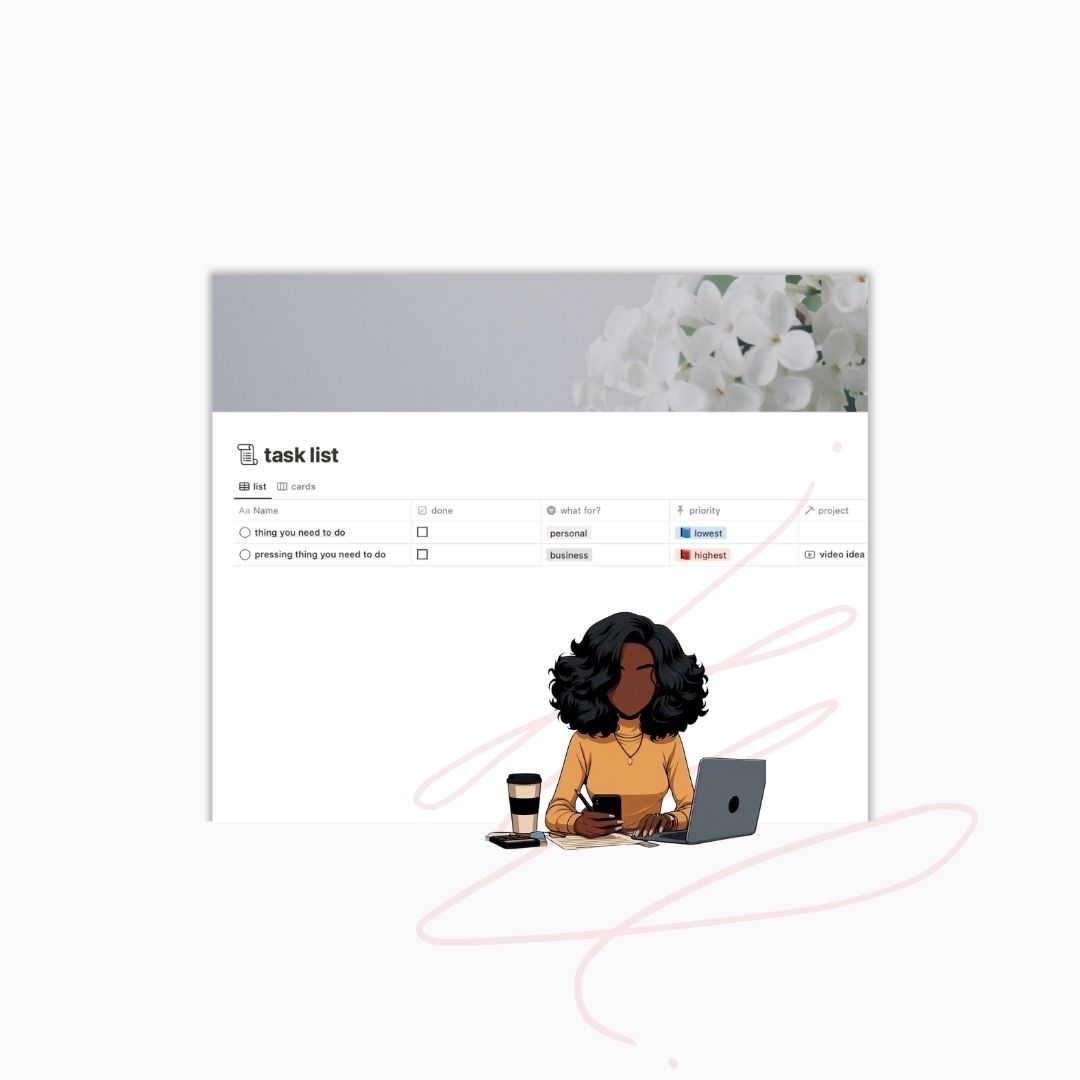
planning for the whole year
From the list of content ideas I switch views over to the Quarter View tab so that I can drag and drop content into each season of the year. Visually seeing the blog post titles and featured images helps me to get a broad view of what’s to come.
This way I can go in and schedule out each post’s rough publish date. (If a post is a good ways away I’ll just put it on the the 1st of the month I plan to publish it, so that I know to schedule this later.) Now everything will be populated on month at a time, and I can see it on the dashboard every time I visit it.
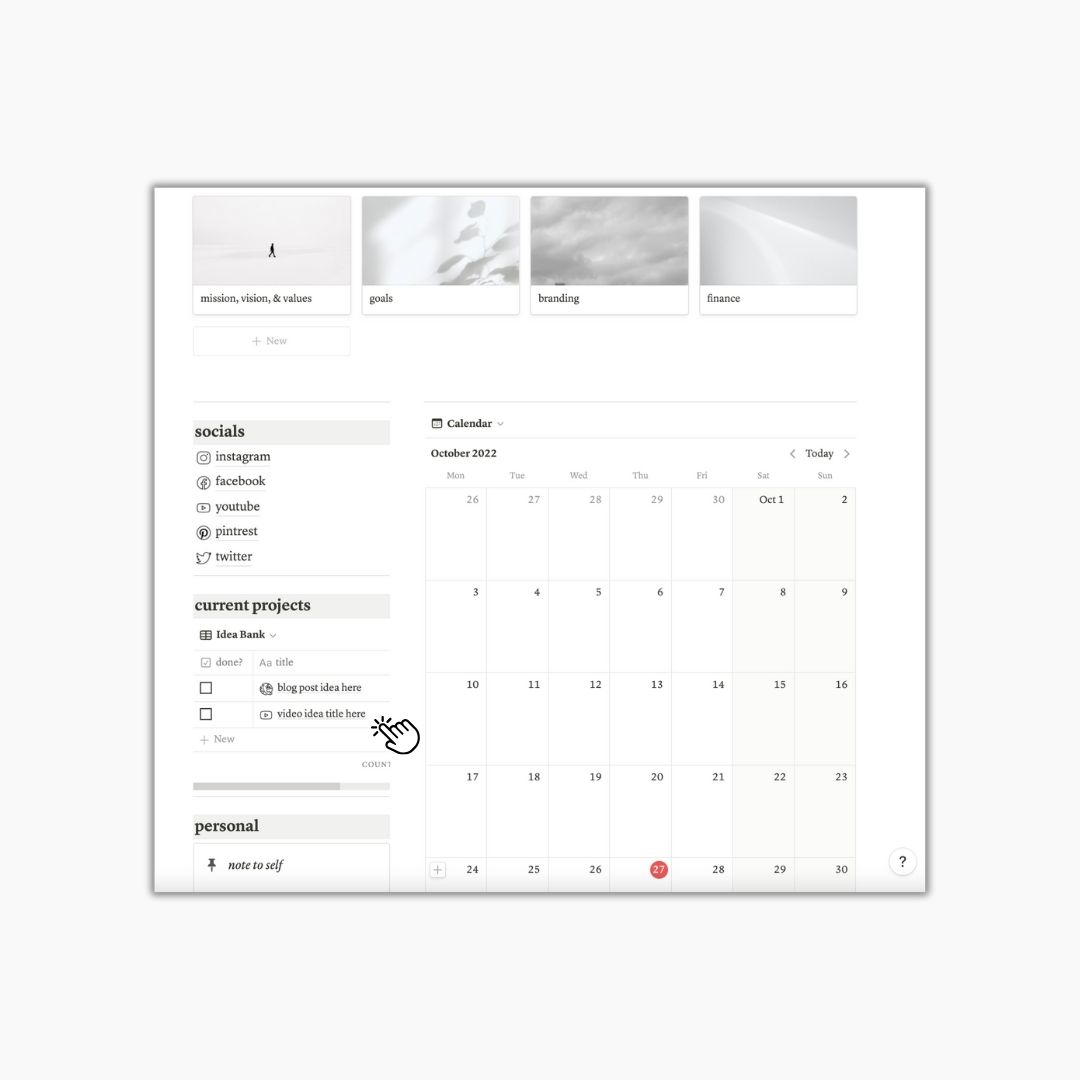
The month of, I double check all of my dates. As I am writing the blog posts out I usually update the date that it will publish, and add a reminder for one week before. I do this so that I can be sure that I re-read it, make any edits, get my photos together, and confirm all of my links. Whenever the blog post is ready I copy-paste it all directly into my website and schedule it to publish there. I’ll grab the post’s real URL and put it into Notion so that it’s there for reference, and then check the piece of content off as DONE.
I am constantly checking my Content Calendar and Dashboard because these are my most visited portions of Notion. I put it all into this one space to help streamline things for me, but it also insures that I don’t miss anything.
You could use this template for any type of content you create, because it’s so versatile.
how to get this template for yourself
Click here to take a look at the template I have created. Up in the top right corner, click Duplicate. If you’re not logged in, you’ll be prompted to. From there you should see your Content Creator Dashboard in your sidebar.
Please let me know your thoughts by leaving a review when you can!
Original Post: November 22, 2022


Leave a Reply